WABCO Diagnostic Software Subscription – Software activation
Instructions:
Please select the software product you want to generate an activation code for by clicking on it in the options window, then enter the licence number in the relevant field. This consists of 6 groups of five numbers and letters (e.g. vbGt1-jghew-45kJH-asdf7-6GTFd-eu79P). Then enter installation codes 1, 3 and 5 in the relevant fields. The other installation codes are not required.
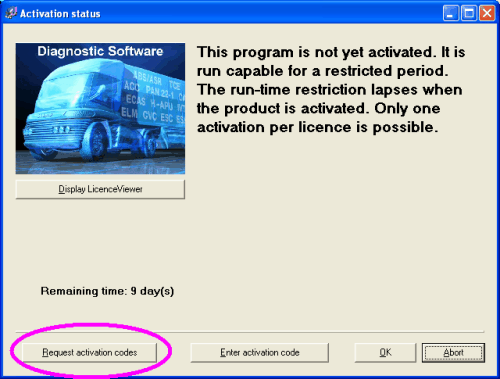
You can find the licence number and installation codes on the "Request activation code" page when you start running the diagnostic software.
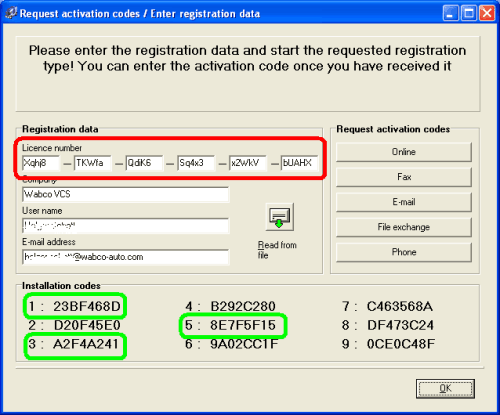
When doing this, please be careful of using upper and lower case, as well as e.g. zeros and the letter "O", or a small "L", capital "i" and number "1". These look very similar and are frequently confused.
You will then receive an activation code (constructed in exactly the same way as the licence number), which you must enter on the "Enter Activation Code" page. You can get to this page from the unactivated diagnostic software's start screen, which is automatically displayed whenever you start the program until it has been successfully activated.
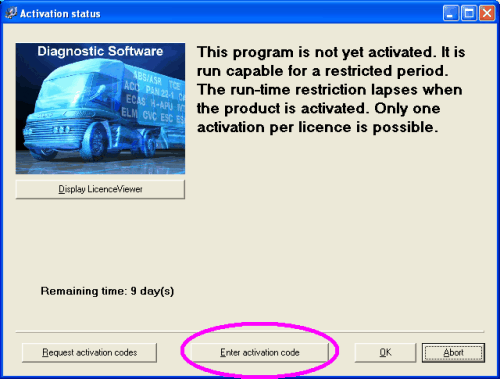
When doing this, please be careful again of using upper and lower case, as well as e.g. zeros and the letter "O", a small "L", capital "i" and number "1". These look very similar and are frequently confused. If you make a mistake, you will not be able to activate the diagnostic software.
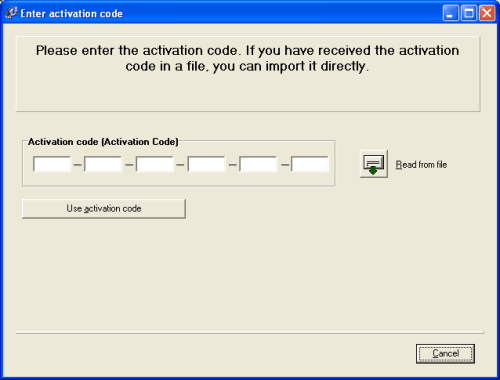
After the correct activation code has been successfully entered, your diagnostic software is active and can then be used for an unlimited period on this PC.
Additional questions:
I am getting the following error message: maximum number of licences exceeded.
When you purchase the software (whether as a boxed product or as a download), you also buy the right to activate it on one PC. The activation is confirmed and saved by WABCO. If you then try to install and activate the diagnostic software on another PC, the error message above will appear. Please contact the WABCO hotline to purchase additional licences.
My software product has been running OK up to now but has stopped working - what's happened?
WABCO Diagnostic Software can run without restriction for 10 days from when it is first installed. During this period, it is possible to cancel the activation process and still use the software. After the 10 days are up, activation is obligatory. This option was chosen to enable customers with severe problems to start working with the software immediately and complete registration later on.
Where can I get a PIN for the software?
Basically you can always run a diagnosis with the WABCO Diagnostic Software without using a PIN. I need a PIN to change lower level parameters or to write data to the ECU. A so-called PIN2 enables me to run calibrations. How to get a PIN is included as part of the training programme. Visit the WABCO University at www.wabco-university.com to find out more.
What happens if I have to install the software on a new PC?
What is the procedure if I have a hardware failure?
What should I do if my PC is stolen?
In such events, please contact the WABCO hotline.
Do I have to re-enter my data every time?
No. The majority of popular browsers support so-called automatic completion. In Internet Explorer, for example, you can set this under Extras / Internet Options / AutoComplete. In Mozilla Firefox you can find this setting under Settings / Data Protection / Save Data entered in forms and search fields. Only variable data such as licence numbers and the installation code have to be re-entered every time.
Technical users with experience in EDP do not have to enter the code:
Run the diagnostics software after installing it. The activation request will immediately appear (see above). Click on the email button on the right-hand side. An email will appear containing all the data you need for activation. Save this as e.g. a text file on a USB stick. Then insert this into the computer for which you want to request activation data (and which is connected to the Internet). Now open the file here. You will see that all the data required for activation is already available. Use Copy & Paste to copy this into the relevant fields, so you can be sure you have not made any mistakes. (We are currently working on an option for importing these files directly into our system.) You will then receive an activation key.
After the code has been successfully generated it will be displayed on the subsequent page. You also have the option of having it sent to you via email. Just enter your email address to do this. You will then receive an email with a file attachment that you should save to e.g. a USB stick. You can download this file by clicking on "View File" in the Input Code window, after you have inserted the USB stick into the computer where the WABCO Diagnostic Software is to be activated. You do not have to enter the code manually here either.